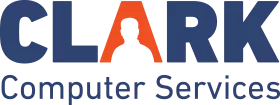5 Excel Formulas Every Small Business Employee Should Know
Sydney's Seminar
If you’ve ever worked with spreadsheets in Microsoft Excel, you’ve probably wondered if there’s a better, easier way to get the numbers to work for you. At Clark Computer Services, we get this question a lot, especially from small business employees juggling reports, budgets, and customer data. The good news is that Excel has some very simple formulas that can help you save time, reduce errors, and make your workday a little easier.
Whether formal Excel training or not, these five formulas are simple, practical tools that can help you organize data, cut down on manual work, and make your spreadsheets work smarter for you. Whether you’re tracking sales, expenses, or just trying to clean up a report, this is a great place to start.
SUM
The SUM function is your go-to for any quick addition. Whether you’re tracking expenses, sales, or a list of hours worked, this function will total everything up for you. The formula looks like this:
=SUM(A1:A5)
In layperson’s terms, it simply means you’re adding everything from cell A1 to A5. Of course, you can enter any cells you want, just by substituting the column and row number. You can also sum across rows like =SUM(A1:E1) or mix and match cells from anywhere: =SUM(A1, C3, E5).
Once you understand how it works, there’s another even easier way to add up cells. Find the AutoSum button in the top ribbon under the Home tab, highlight the cells you want to add, click AutoSum, and then press Enter. Done.
AVERAGE
Would it be useful to easily find the average of a group of numbers, like the average sale amount, hours worked per week, or cost per project? The AVERAGE function makes this potential daunting task really simple. Use this formula:
=AVERAGE(B1:B10)
Just like with SUM, you can average rows, columns, or selected cells.
Let’s look at a real-world example. Suppose you’re reviewing employee timesheets and want to know the average number of hours worked per day, or looking at customer invoices to see how much people typically spend, this function gives you a quick, accurate snapshot. You can even use AutoSum to calculate an average by highlighting the cells you want to average, clicking the AutoSum button (∑) on the Home tab, and choosing Average from the drop-down list.
COUNT
Need to know how many transactions you processed, invoices include amounts, or clients responded to a survey? The COUNT function helps you quickly answer these kinds of questions by tallying the number of cells that contain numbers, without needing to count them manually. Use it like this:
=COUNT(C1:C50)
This formula counts every cell in the specified range that has a numeric value.
It’s especially handy for tracking purchases, recorded sales, or inventory items with quantities listed. However, if your data includes text, like names, email addresses, or status labels, it’s a good idea to use COUNTA instead.
COUNTA (Bonus Formula)
When you’re working with lists of names, email addresses, job titles, or any kind of text-based information, the COUNTA function can help you quickly count the number of filled-out entries. Whether you’re reviewing a customer contact list, checking how many employees submitted a timesheet, or tracking responses to a feedback form, COUNTA tells you how many cells contain something, whether it’s a number, a name, or a note. Use it like this:
=COUNTA(A1:A50)
This formula counts everything in that range that isn’t blank. It’s extremely useful when you’re looking at a sign-up list, client contact sheet, or task log and need to know how many entries are filled.
MAX and MIN
When you need a quick look at your highest or lowest numbers in a table, this is your go-to formula. In a business setting, that could mean identifying your largest sale of the month, the smallest invoice received, the fastest project turnaround time, or the most hours worked on a single job. To find the highest number in a group:
=MAX(D1:D20)
To find the lowest number:
=MIN(D1:D20)
These functions are especially helpful for managing projects, reviewing sales reports, tracking employee productivity, or analyzing pricing across vendors. Instead of scanning through rows of numbers manually, Excel can give you the answer instantly, both saving time and reducing potential errors.
SUMIF
Although this is a slightly more advanced formula, it’s incredibly useful for business tracking because the SUMIF function adds numbers only if they meet a condition. For example, if you want to total only purchases over $100:
=SUMIF(E1:E50, “>100”)
Alternately, you may want to sum all the time entries for a specific employee or calculate the total amount spent with a particular vendor, SUMIF will filter the data before adding it. The great thing is, if you need help building it, you can use Excel’s “Insert Function” button (fx next to the formula bar), and it’ll walk you through it.
These 5 Excel Formulas Can Make Your Job Easier
Whether you’re managing client invoices, tracking employee hours, or reviewing monthly expenses, Excel formulas can turn hours of manual work into a few clicks. These simple tools aren’t reserved for accountants; they’re useful across various roles and departments, from office managers and team leads to sales reps and administrative staff.
Here’s what knowing just a few formulas can do for you:
- Eliminate manual math errors that can impact budgets and reports
- Save valuable time on repetitive tasks like data entry or summaries
- Improve the accuracy and professionalism of your reports
- Help you make faster, more informed business decisions
The goal isn’t to become an Excel expert; it’s to use tools that help you work more efficiently. At Clark Computer Services, we believe in helping small businesses run smoother and smarter. If you’d like help getting started with Excel or would like to schedule a team training session, give us a call at 301-456-6931 or send an email to support@clarkcomputerservices.com.
We’re here to help make technology work for you.

Our Industries
Have a Question?
Give us a call
301-456-6931
Our Services
Get a Free Quote
Previous Blogs

Sydney Clark
Director of Operations
Being raised by Clark’s owner, Darren, I have always been immersed in the world of technology. However, I have always followed it from a distance. I went to college to get my degree in Business Finance and Applied Economics, as I have always been a fan of research and statistics. I was even lucky enough to get my senior thesis in economics published. My next string of luck was getting a job straight out of college as a Researcher in Richmond, VA. I was able to pursue research and publish dozens of news articles in my field. Now, I am so excited to delve back into the world of technology that I was raised in, and look forward to honing my research in the technological field.